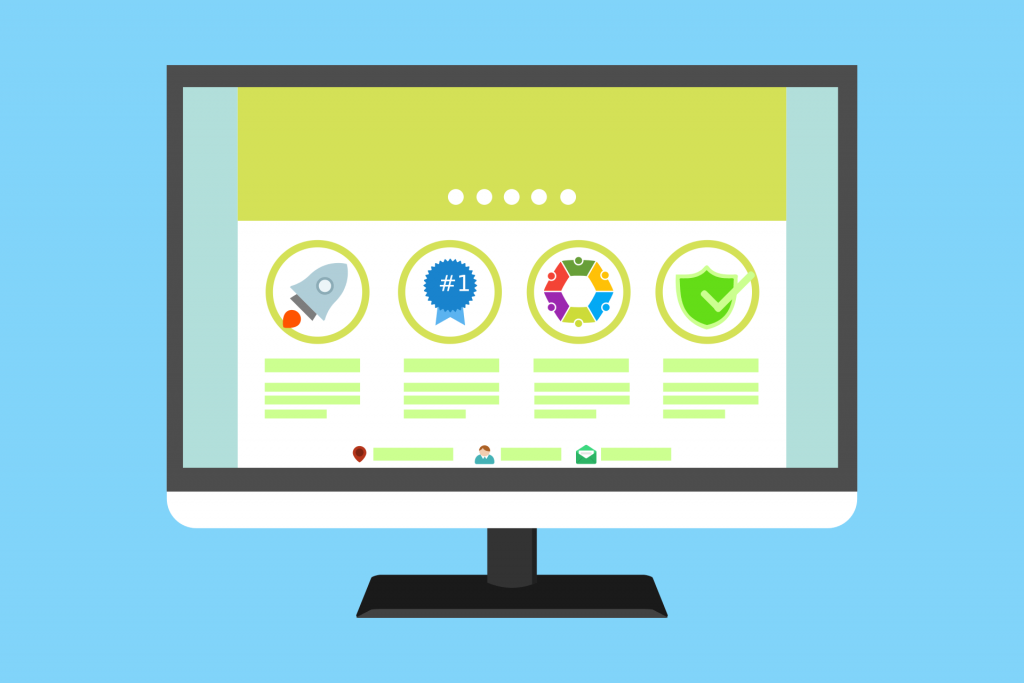In today’s fast-paced digital world, website speed and performance play a crucial role in user experience and search engine rankings. A Content Delivery Network (CDN) is a powerful tool that can significantly enhance the speed and reliability of your WordPress website. By distributing your website’s static files across multiple servers worldwide, a CDN reduces latency, improves page load times, and ensures a seamless user experience for visitors, regardless of their geographical location. In this blog post, we will guide you through the process of setting up a CDN for your WordPress website, allowing you to supercharge its performance and deliver content efficiently to your global audience.
- Understanding the Basics of a Content Delivery Network:
Before diving into the setup process, it’s essential to grasp the fundamental concepts of a Content Delivery Network. A CDN consists of a network of servers strategically located in various geographical locations worldwide. These servers store and deliver your website’s static content, such as images, CSS files, and JavaScript files. When a user visits your website, the CDN routes the request to the server nearest to the user’s location, ensuring faster content delivery and reduced latency. This distributed approach not only enhances website speed but also reduces server load, mitigating the risk of downtime during peak traffic periods. - Selecting a Reliable CDN Provider:
Choosing the right CDN provider is crucial for a successful setup. Consider factors such as network coverage, server locations, performance, pricing, and customer support when making your decision. Some popular CDN providers include Cloudflare, MaxCDN, Amazon CloudFront, and Fastly. Evaluate their features and offerings to determine which provider aligns best with your needs. - Creating a CDN Account and Configuring Settings:
Once you have selected a CDN provider, create an account and access your CDN dashboard. The specific steps may vary depending on the provider you choose, but generally, you will need to: a. Add your website: Enter your website’s URL or domain name in the CDN provider’s dashboard to associate your website with the CDN. b. Update DNS settings: Change your website’s DNS settings to point to the CDN provider’s servers. This step may involve updating your DNS records, such as the CNAME or A record, as instructed by the CDN provider. c. Configure CDN settings: Customize your CDN settings to optimize performance. Enable features like HTTPS support, caching rules, and compression to maximize speed and efficiency. Each CDN provider has its own interface and settings, so follow the instructions provided by your chosen provider. - Installing and Configuring a CDN Plugin for WordPress:
To seamlessly integrate your CDN with your WordPress website, you’ll need to install and configure a CDN plugin. Popular CDN plugins for WordPress include W3 Total Cache, WP Rocket, and CDN Enabler. Here’s a general outline of the setup process: a. Install the CDN plugin: From your WordPress dashboard, navigate to the “Plugins” section, click on “Add New,” and search for your chosen CDN plugin. Install and activate the plugin. b. Connect your CDN account: In the plugin’s settings, locate the CDN configuration section and enter the required details, such as your CDN provider’s URL, API credentials, or access keys. This information is typically provided by the CDN provider. c. Configure CDN options: Customize the plugin’s settings to suit your requirements. These options may include selecting which files to offload to the CDN, enabling HTTP/2 support, specifying cache expiration rules, and excluding specific URLs or directories from CDN integration. d. Test and verify: After configuring the plugin, test your website to ensure that the CDN integration is functioning correctly. Verify that your static files, such as images and scripts, are being served from the CDN. - Monitoring and Fine-Tuning Performance:
Once your CDN is up and running, it’s important to monitor its performance and make necessary adjustments. Use tools like Google PageSpeed Insights, Pingdom, or GTmetrix to analyze your website’s speed and identify areas for improvement. Additionally, regularly check your CDN provider’s dashboard for performance metrics and analytics to gain insights into how your content is being delivered.
Setting up a Content Delivery Network for your WordPress website is a valuable step towards enhancing its speed, performance, and user experience. By following the steps outlined in this blog post, you can seamlessly integrate a CDN, distribute your content globally, and ensure faster content delivery to your visitors. Remember to choose a reliable CDN provider, configure the settings correctly, install and configure a CDN plugin, and regularly monitor performance. With a well-optimized CDN in place, your WordPress website will be better equipped to handle increased traffic, deliver content quickly, and provide an exceptional browsing experience for users across the globe.